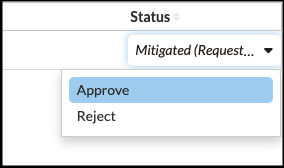Triage Approval Workflow
Triage settings associated with findings can be changed by users with an
admin or manage role. Users who are unable to
change the triage status directly can submit a change for approval. Admins can configure
the triage workflow from the Settings menu and define what users are allowed to do by
configuring user roles. Requests for changing triage status can be approved by
admins.
Click the Settings icon in the navigation bar and select Triage Approval Workflow from the left menu to open the configuration page.
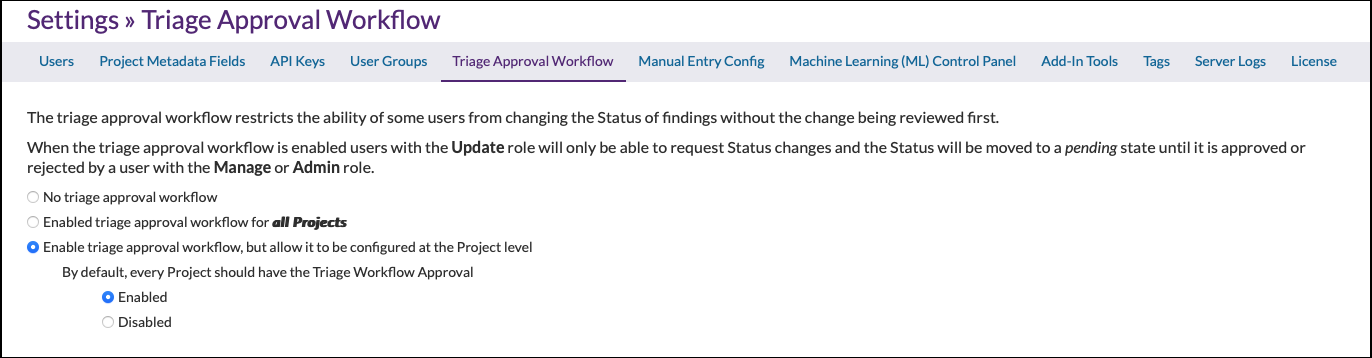
- Configuring the triage workflow
- Configuring the workflow for all projects
- Configuring the workflow for specified projects
- Approving requests for status changes
Configuring Triage Workflow
- No triage approval workflow. Select this option to restrict the ability to change status to admins and users with "update" or "manage" roles.
- Enabled triage approval workflow for all projects. Select this option to enable the approval workflow for all current and future projects.
- Enable triage approval workflow, but allow it to be configured at the Project level. Select this option to enable the workflow option on a project level.
Use the radio buttons to select an option. The selection will be saved automatically.
For more information on changing the status of a finding, see the Change Status section.
Configuring Triage Workflow for All Projects
Admins can configure the triage approval workflow based on a specified project.
- Click the Settings icon in the navigation bar and select Triage Approval
Workflow from the left menu to open the configuration page.
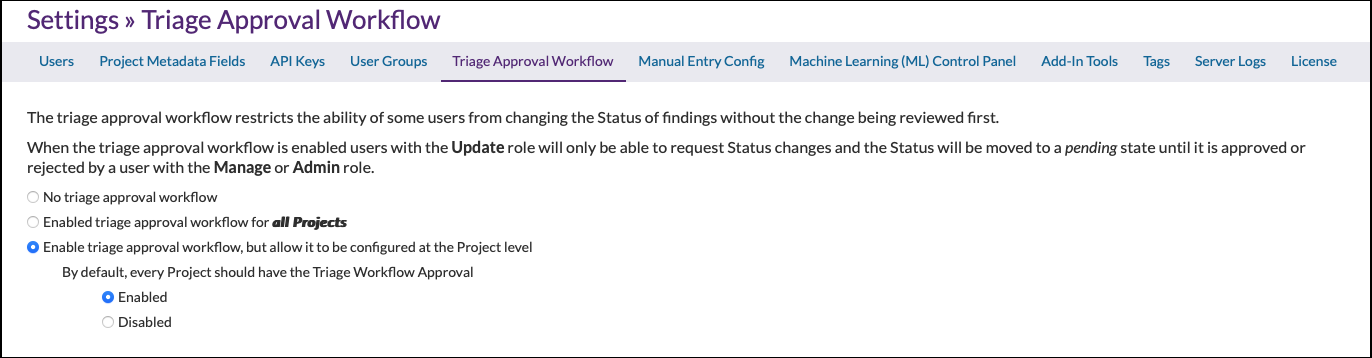
- Select the "Enable triage approval workflow for all projects" to include all projects.
Configuring Triage Workflow for Specified Projects
Admins can configure the triage approval workflow based on a specified project.
- Click the Settings icon in the navigation bar and select Triage Approval Workflow from the left menu to open the configuration page.
- Select the "Enable triage approval workflow for all projects" to include all projects, or select "Enable triage approval workflow, but allow it to be configured at the Project level" for individual projects.
- Open the Projects page, click the project's dropdown configuration icon, and
select Triage Approval Config.
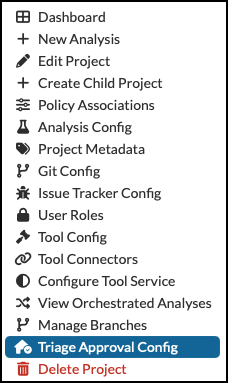
- Select one of the following options:
- Default (See Configuring Triage Workflow for All Projects.)
- No triage approval workflow
- Enable triage approval workflow
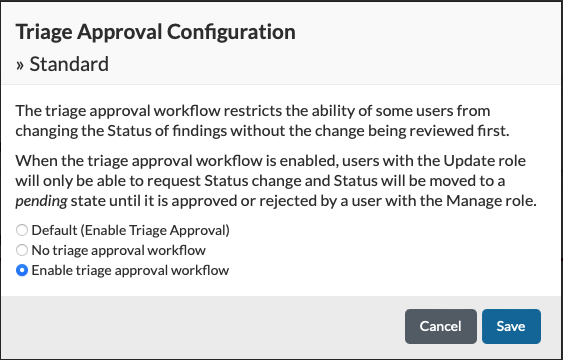
- Click Save.
Creating a Status Change Request
- Open the Findings page.
- Locate the finding whose status you want to change and click the Status dropdown menu to open a list of Status options.
- Select a new triage status.
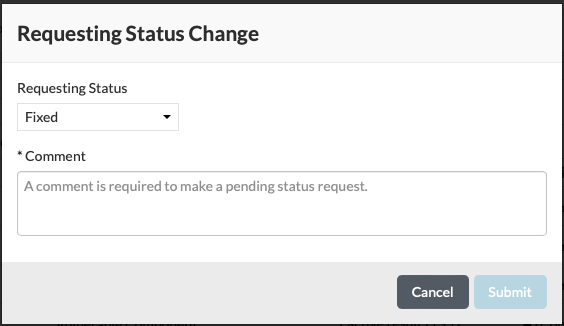
- Enter a comment and click Submit.
Approving a Status Change Request
- Open the Findings page.
- Use the Pending Status filter to list status change requests.
- Click the requested status for the finding, then click Approve.