Triage Assistant
If machine learning is enabled, Software Risk Manager is capable of automatically (re)training a prediction model so that it does not have to be done manually. The ML Service Management section will automatically transition from an Idle state to a Working state when Software Risk Manager automatically initiates a training session. Whether automatic updates of the prediction model occur at all, and the time at which they occur, are configurable through the SRM props file (see the Install Guide for more information.)
Click the Settings icon in the navigation bar and select Machine Learning (ML) Control Panel from the top menu to open the Machine Learning Control Panel page.
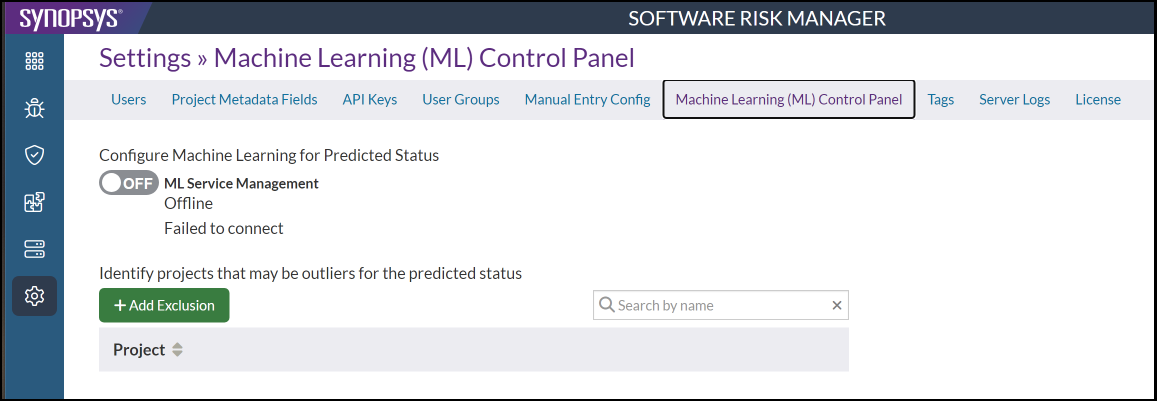
- Configure Machine Learning for Predicted Status. This part involves switching on the service management and retraining the prediction model.
- Identify projects that may be outliers for the predicted status. This part involves adding exclusions.
Configuring Machine Learning for Predicted Status
Machine learning configuration allows admins to manually trigger the training of the prediction model. To make use of machine learning, Software Risk Manager requires that at least 100 findings have been actively triaged. These triaged finding can come from multiple projects. If you have not met this requirement, then you will be presented with a statement detailing how many findings you have actively triaged and a statement detailing the minimum requirements.
The ML Service Management section of the control panel transitions back and forth between two states. The first is an Idle state, which means that Software Risk Manager is not currently training a prediction model. The second is a Working state, which means that Software Risk Manager is currently training a prediction model. If the section is in an Idle state, then either a Build Prediction Model button or an Update Prediction Model button will be present. Specifically, the Build Prediction Model button will be present if a prediction model has not been trained, and the Update Prediction Model button will be present if a prediction model has been trained.
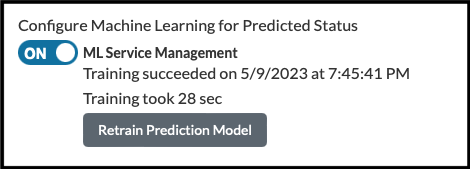
When ML Service Management is off, Software Risk Manager will begin training a prediction model when the Retrain Prediction Model button is clicked. This will transition the section into a On state.
Once training has completed, the section will transition back to an Idle state and will present the user with when the last training session completed, how long it took, and whether or not it succeeded.
Managing Exclusions
The Excluded Projects section allows admins to configure which projects should not be considered when Software Risk Manager trains a prediction model. All excluded projects are listed.
Viewing Existing Exclusions
- Click the Settings icon in the navigation bar and select Machine
Learning (ML) Control Panel from the top menu.
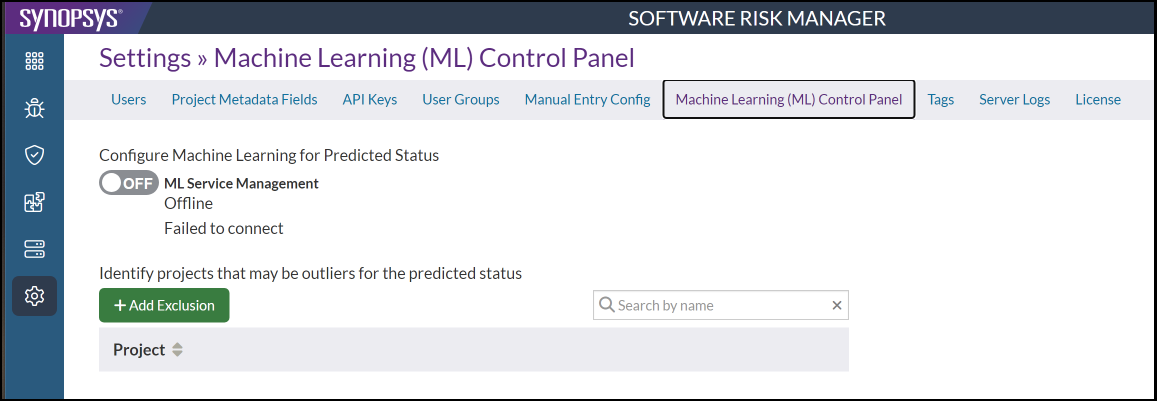
- Use the search field to search by name or click the column header to re-sort the list.
Adding an Exclusion
Adding exclusions will exclude the selected project from prediction models that Software Risk Manager trains.
- Click the Settings icon in the navigation bar and select Machine
Learning (ML) Control Panel from the top menu.
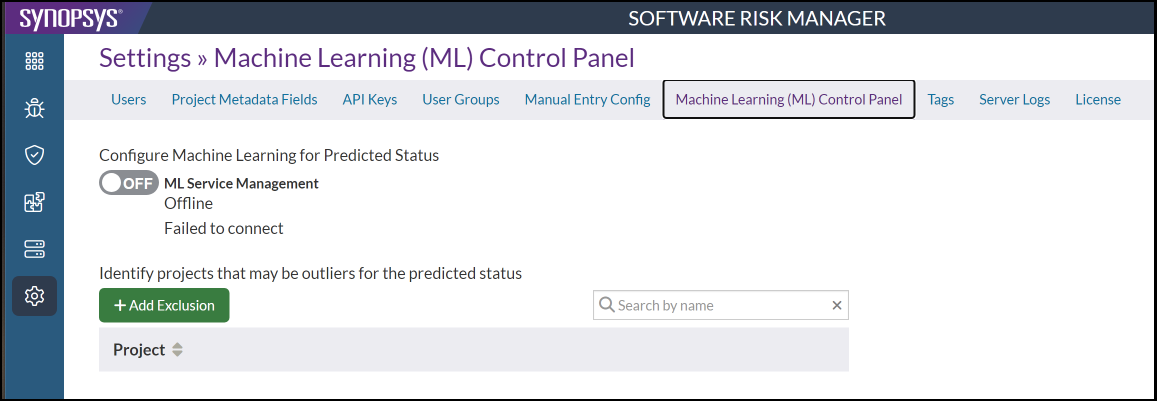
- Click Add Exclusion.
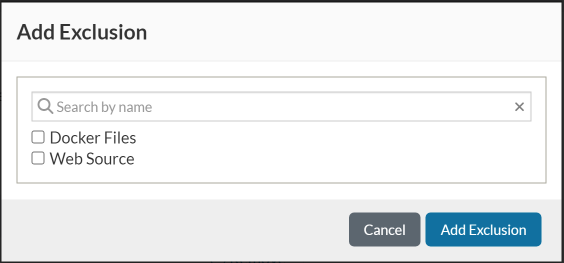
- Select from the list of exclusions or use the search field to search by name.
- Click Add Exclusion.
Removing an Exclusion
You can also choose to re-include an excluded project so that it may be considered during training by removing it.
- Click the Settings icon in the navigation bar and select Machine
Learning (ML) Control Panel from the top menu.
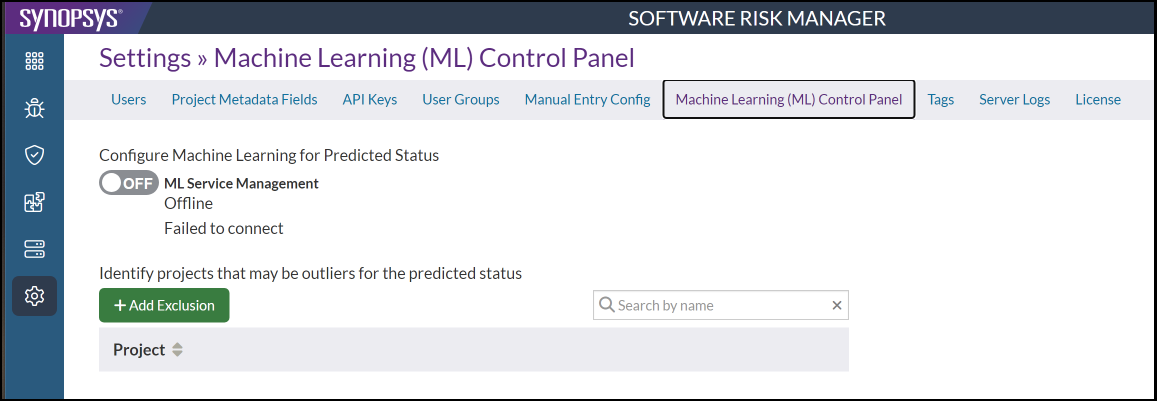
- Locate the exclusion you want to delete.
You can use search field to search by name or click the column header to re-sort the list.
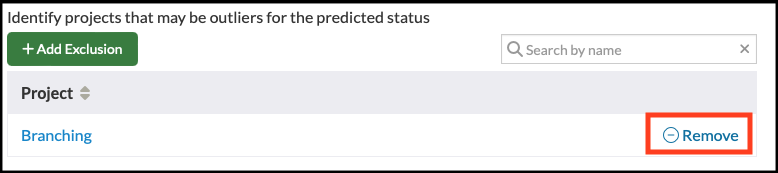
- Click Remove.
