Configuring Tool Connectors for a Project
Tool Connectors allow Software Risk Manager to pull results directly from external tools without manually exporting the results from those tools and uploading them. Software Risk Manager provides tool connectors for a variety of app-sec tools. For a complete list, click here.
The Tool Connectors window for a project can be accessed from the project's dropdown configuration icon on the Projects page.
This window shows any tool connectors that have already been added, along with any tool connectors configured via central configuration, as well as a list of available tool connectors.
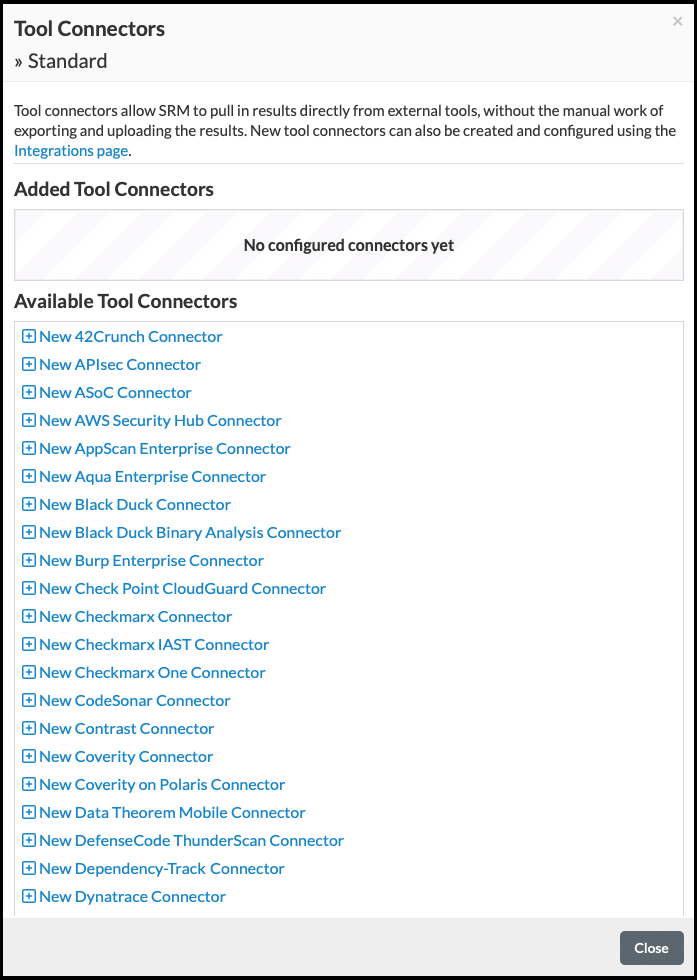
On a new project, no tool connectors will be configured.
Clicking a link in the bottom section will open a form to configure a connector for the link's respective tool.
Each tool connector configuration form includes a set of fields and tabs, starting with a Config Name field, which can be anything you choose. (The name won't affect the connector's functionality; it simply identifies this particular configuration. Since users may configure multiple connectors for a single tool, it may be useful to choose different names for each connector.)
- Connection tab
- Tool-Specific Fields. To connect to a tool's API, SRM requires valid credentials for that tool. Different tools will require different fields; however, typically there will be a URL in combination with user authentication, such as a username/password combination or API Token.
- Project tab
- Project (or similar). Different tools may use different terminology, such as Build or Application. This field is used to tell Software Risk Manager which of the tool's projects to pull from. This tab will be disabled until valid credentials have been entered.
- Version tab
- Target SRM Branch. This specifies the name of an SRM branch that the user wants to run analyses with the selected tool connector.
- Derive version information based on SRM branch name during analysis. This checkbox, when available, disables other fields from the integration. For example, if there was a "branch" dropdown from the integration, and you selected this checkbox, the "branch" dropdown would be disabled. This allows SRM to determine the rest of the configuration based on the SRM branch where you are running the analysis.
- Fields defined by the integration.
- Options tab
- Available options depend on the specific tool connector.
- Schedule tab
- Auto-update. Selecting Auto-update along with one of the options below it tells Software Risk Manager to automatically perform an analysis using the configured connector at a regular interval. Selecting the first option will tell Software Risk Manager to auto-update at a fixed time interval, e.g., every 12 hours. Selecting the second option will tell Software Risk Manager to auto-update at a specified time each day.
- Run this connector during normal analyses. This selection will cause the tool connector to appear on the New Analysis page as if it were a bundled tool, allowing the tool connector to run during a normal analysis, alongside any other files you might want to upload for analysis.
Some tools support a "branch" abstraction (though each tool may have its own name for it, such as "Stream" or "Version"), allowing you to choose different incarnations of a selected project. When supported by Software Risk Manager, the corresponding field in that tool's connector config form will include a checkbox that allows you to opt in to sync that tool's "branch" with a corresponding Software Risk Manager Branch. The sync setting affects the auto-update behavior of the tool connector, as well as setting the default behavior of the Run Now form when you manually run the tool connector. When enabled, Software Risk Manager will try to run the tool connector on a Software Risk Manager Branch whose name corresponds to the selected value in the tool connector configuration dropdown.
Once all of the fields are completed, click OK to save the configuration and return to the connectors list.
Each configured connector has three buttons:
-
Run Now. This can be used to start an analysis using a particular tool connector. This process is independent of the auto-update setting: it can be done regardless of whether or not the connector is configured to auto-update and will not interrupt the auto-update schedule. Users with the create role (specifically, the
project:manage-tool-connectorsandanalysis:createpermissions) for the project will be able to interact with this button. -
Edit. This reopens the configuration form for an individual tool connector. Only users with the manage role will be able to interact with this button.
-
Delete. This deletes an individual tool connector. Only users with the manage role (specifically, the
project:manage-tool-connectorspermission) will be able to interact with this button.
After clicking Run Now in the list of configured connectors, a form will appear, allowing you to choose the Software Risk Manager Branch in which the analysis will be run. If you configured one of your tool connector's fields to sync with a Software Risk Manager Branch, the form will default to the corresponding branch. If the configured sync target branch does not exist, you must also select a parent branch so that Software Risk Manager can create a new branch, forked from your selected parent branch, to correspond with the sync target from your connector configuration. Once you complete the branch selection in the form, submit it by clicking Run Now. This will initiate a new analysis to run the connector in the background, close the Tool Connectors dialog, and display a notification.
