Intelligent Orchestration Overview
Intelligent Orchestration can determine which security tools are best suited for a particular analysis, depending on factors such as code changes, risk score, and security policies. In Software Risk Manager, Intelligent Orchestration is enabled by adding a pre-scan policy to a project.
Note: Intelligent Orchestration requires a separate IO license and
must be properly configured before use. For instructions, see "Enabling Intelligent
Orchestration" in the Software Risk Manager Install Guide.
To configure Intelligent Orchestration for a project:
- Click the Projects icon in the navigation bar to open the Projects page, then
select Intelligent Orchestration from the project's dropdown configuration
options.
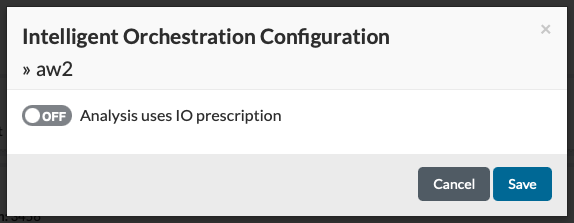
- Click the toggle switch to "on" to open the configuration window.
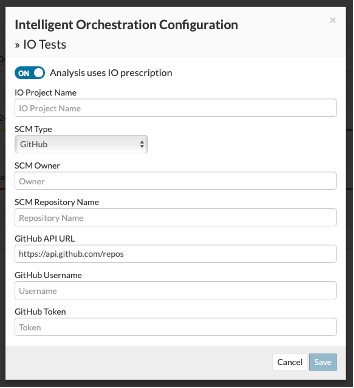
- Enter the name of the project in the Project Name field (required).
The IO Project Name refers to an existing project in your IO server.
- Select the SCM Type.
There are three options: GitHub, GitLab, and Bitbucket.
- Enter the required configuration information according to the selected SCM type,
as described below:Type: GitHub
- SCM Owner
- SCM Repository Name
- GitHub API URL
- GitHub Username
- GitHub Token
Type: GitLab- SCM Owner
- SCM Repository Name
- GitLab API URL
- GitLab Token
Type: Bitbucket- SCM Owner
- SCM Repository Name
- Bitbucket API URL
- Bitbucket Host Type:Bitbucket supports three host types:
- Cloud
- Server
- DataCenter
- BitBucket Username (Cloud only)
- BitBucket Password (Cloud only)
- Bitbucket API Version (Server/DataCenter)
- Bitbucket Project Key (Server/DataCenter)
- Bitbucket Username (Server/DataCenter)
- Bitbucket Password (Server/DataCenter)
- Click Save.
