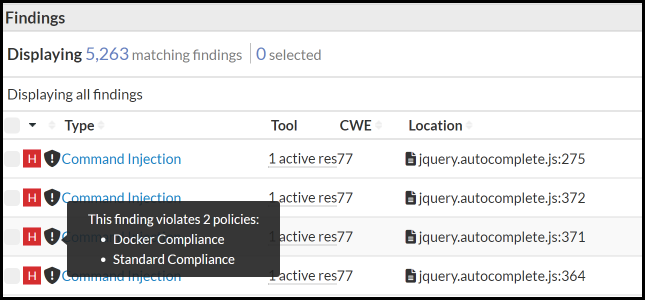Monitoring Policy Violations
- Projects page
- Findings page
- Policies page
Understanding Policy Violation Parameters
You can set the "duration" or number of days before a policy is violated when you create policy rules. Time-based violations are based on calendar days. Polices can be set to preselected periods, that is, 1 day, 7 days, 14 days, etc. The "fix-by" date is calculated based on the day the finding was created. For example, if a rule has been set to 7 days, the policy will show a violation 7 days after the finding was created.
findings
matching condition; nevertheless, the threshold or fix-by date doesn't
need to be reached. Consider the following example:
If > 100 findings matching Only Critical and Highs, fix by 14 days and Create
Tickets- Due Soon is 0–7 days.
- On Track is anything over 7 days.
- Overdue occurs when the fix-by date has passed by at least one day.
Monitoring Policy Violations for Projects
Click the Projects icon in the navigation bar to view a summary of policy issues related to a specific project.
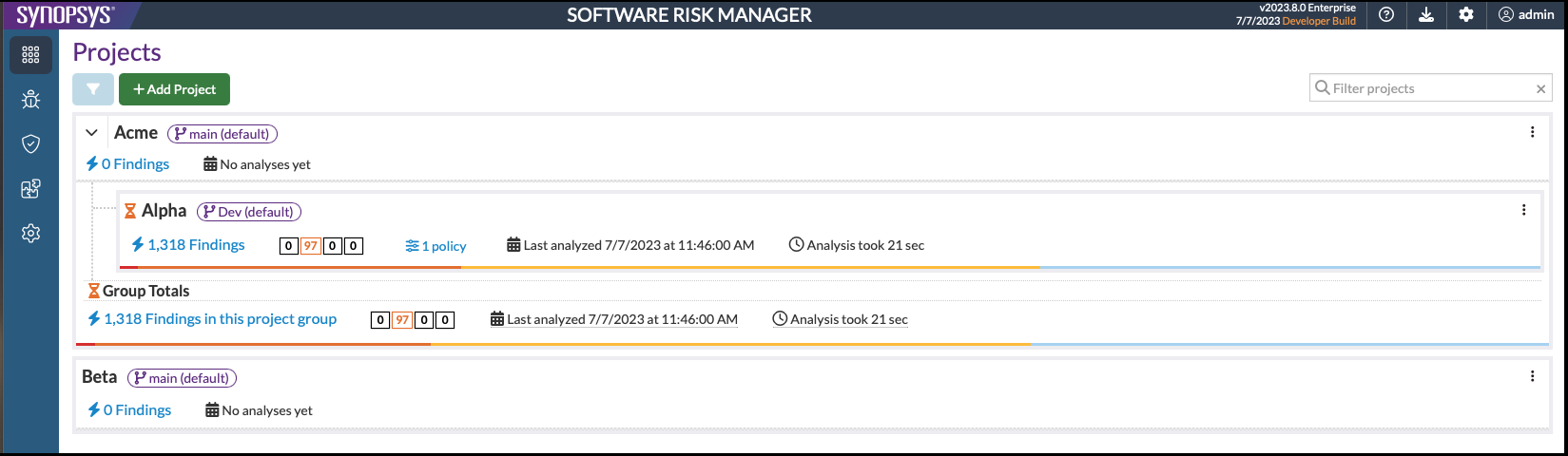
This page shows the number of policy violations for each project along with links to additional information. Policy information is displayed in the second and third columns to the right of the total number of findings for that project. The total number of policy violations for a specific project is broken out by policy violation status, shown in color-coded boxes. Clicking a box takes you to the Findings page, where the findings have been filtered according to that status.
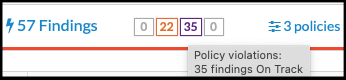
Policy violations are defined as follows:
- Red: Overdue
- Orange: Due soon
- Purple: On track
- Gray: Unspecified "fix-by"
The third column shows the number of policies associated with that project. Clicking the link displays the policies associated with that project.
Monitoring Policy Violations for Findings
Policy violations for a single finding can be found on the Findings page. Click the Findings icon from the navigation bar to open the Findings page, then mouse over the shield icon next to the finding ID to see a summary of policy violations for that finding. The number of days specified to fix the issue is displayed in the "Fix By" column.
You can also use filters to sort findings based on policy violations. For more information, see Working with Filters.