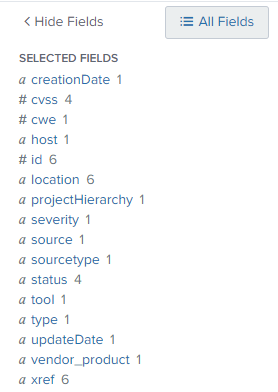Using Software Risk Manager with Splunk
Getting Software Risk Manager data into Splunk
Go to Inputs and click Create New Input. Then fill out the fields to create your first Software Risk Manager data input.
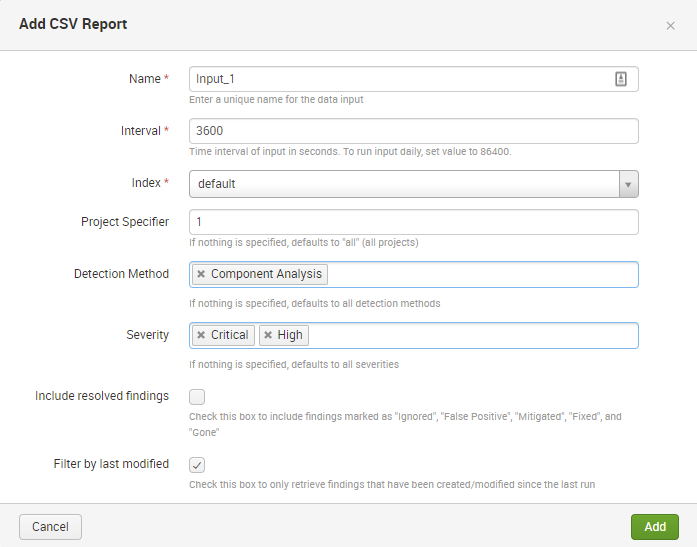
Notes:
Intervaldetermines how often your data input will run (everyxseconds)If a run's start-to-finish duration exceeds the time specified by the
Intervalfield (for example, if theIntervalis set to60and a particular run takes more than 60 seconds to finish), the next run will wait for that previous run and start as soon as it finishes
Project Specifiercan be a project ID or a special string representation of a set of projects:To represent a single project, use that project's ID number, e.g.
12To represent all projects, use
allTo represent an arbitrary set of projects, join the IDs of each project with an underscore, e.g.
12_42_123_124To include 'descendant' projects, add a
dbefore the IDs of the main projects, e.g.d12ord12_42_123_124(note that there is only onedneeded; it applies to each of the specified projects)
Detection MethodandSeveritywill filter the data by detection method and severity respectivelyThese are both multi-value fields, so if you like you can specify multiple detection methods and/or severities to filter by
To manage a specific input, click on its Action button, in the rightmost, Actions, column.

From there you are given 4 options:
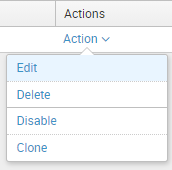
Edit: view and potentially edit the input
Delete: remove the input
Enable/Disable: toggle whether the input is enabled or not
Inputs are automatically enabled when first created
An input will not run if it is disabled
Clone: create a new input with the same default settings as this input
View your Software Risk Manager data in Splunk
Go to Search and search for whatever Software Risk Manager data you want to find.

source="csv_report" - A simple search to start off with that gets
results from all inputs (all inputs retrieve data from Software Risk Manager through
CSV reports)

By default, the host, source, and
sourcetype fields are included in Selected Fields (on
the left sidebar after running a search). You can change which fields are selected
by clicking on All Fields (also at top of left sidebar) and
selecting/deselecting fields.