Working with Project Branches
A Branch is a unique line of development containing a collection of scans over time. Projects contain at least one branch.
New branches can only be created by running an analysis. When creating a new branch for an analysis, a parent branch needs to be chosen. Conceptually, this represents the development line that this new branch was forked from. The new branch will be created by cloning the Findings and Results from the chosen parent branch, and then running the new analysis. The newly created branch will have the same contents as if the analysis had been run on the parent branch. However, since this is a new branch, the parent branch will be left untouched, and thus the two branches will be able to be tracked independently of each other over time.
Click the Projects icon in the navigation bar, then click the project's dropdown configuration icon and select Manage Branches.
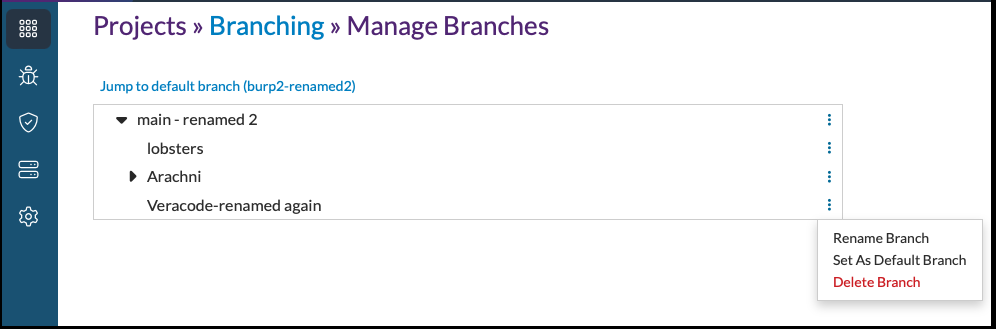
On this page you can view all branch hierarchies for a project, as well as rename and delete individual branches.
When viewing the finding and result information for a branch, a contextualized view of that information is given. Some information is shared globally across all branches containing the finding, while other information may differ based on the branch.
Globally shared finding information will be visible on every branch where that finding is present and will not change based on which branch is being viewed.
- Comments added to findings by the user
- Issue Tracker Associations
- Tags
- Triage Status. Each branch has its own triage status for each finding.
- Severity Override. Each branch also has its own severity override for each finding.
- Associated Results. Different results may be present on each branch, depending on the analyses performed.
- Location. Line numbers, for example, may differ between branches.
- Source Code. The source code mapping will be based on the latest copy of source code uploaded for the branch.
The Activity Stream will be tailored for the branch that is being viewed, and it will include all global information listed above as well as the contextual information listed above that is relevant to the branch. Contextual information is inherited from the parent branch at the time the branch is created. After the Analysis for a new branch begins, any changes to the parent branch will diverge from the new branch and will not be visible in the child branch.
Navigating to the Default Branch
If the default branch for a project is deeply nested in the hierarchy, you can expand the hierarchy up to the level at which it exists by clicking on the Jump to default branch link.
Renaming Branches
You can rename a branch by clicking the dropdown configuration icon and selecting Rename Branch. Branch names can be at most 128 characters in length and must be unique within the scope of a single project.
Deleting Branches
You can delete a branch by clicking the dropdown configuration icon and selecting Delete Branch.
Changing the Default Branch
You can change the default branch for a project by clicking the dropdown configuration icon and selecting Set as Default Branch.
